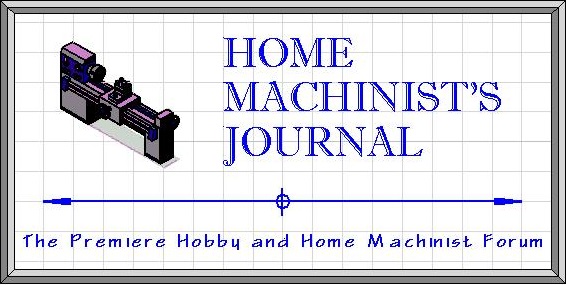- Welcome to Home Machinist's Journal.
-
 3D Printed cartridge holder...
by 4GSR
3D Printed cartridge holder...
by 4GSR
[Dec 08, 2025, 06:30 AM] -
 Sources for CAD software
by propforward
Sources for CAD software
by propforward
[Dec 01, 2025, 12:28 PM] -
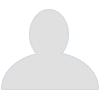 Retirement
by PJ
Retirement
by PJ
[Nov 25, 2025, 12:44 PM] -
 Large model steam engine designed...
by TerryWerm
Large model steam engine designed...
by TerryWerm
[Nov 23, 2025, 09:32 PM] -
 Black Hills Model Engineering...
by TerryWerm
Black Hills Model Engineering...
by TerryWerm
[Oct 04, 2025, 05:24 PM] -
 Just What I Didn’t Need #8...
by TerryWerm
Just What I Didn’t Need #8...
by TerryWerm
[Aug 23, 2025, 08:48 AM] -
 Yes, You Can Knurl Delrin
by 4GSR
Yes, You Can Knurl Delrin
by 4GSR
[Aug 19, 2025, 12:18 PM] -
 Another Hey Man project
by TerryWerm
Another Hey Man project
by TerryWerm
[Aug 16, 2025, 06:23 PM] -
 Projects that cause projects...
by TerryWerm
Projects that cause projects...
by TerryWerm
[Aug 05, 2025, 10:31 PM] -
 Jury duty today
by 4GSR
Jury duty today
by 4GSR
[Jul 19, 2025, 11:15 AM]
Members
- Total Members: 48
- Latest: JamesTix
Stats
- Total Posts: 1,403
- Total Topics: 283
- Online today: 8
- Online ever: 91 (Apr 13, 2025, 11:11 PM)
Users Online
- Users: 0
- Guests: 6
- Total: 6
6 Guests, 0 Users (3 Spiders)
How to Add a YouTube Video to a Post.
Started by TerryWerm, Oct 19, 2024, 12:17 PM
Previous topic - Next topic0 Members and 1 Guest are viewing this topic.
User actions