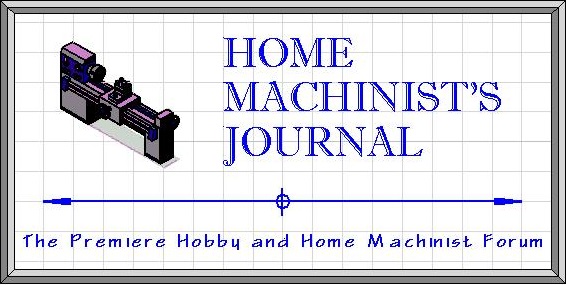- Welcome to Home Machinist's Journal.
-
 Black Hills Model Engineering...
by TerryWerm
Black Hills Model Engineering...
by TerryWerm
[Oct 04, 2025, 05:24 PM] -
 Just What I Didn’t Need #8...
by TerryWerm
Just What I Didn’t Need #8...
by TerryWerm
[Aug 23, 2025, 08:48 AM] -
 Yes, You Can Knurl Delrin
by 4GSR
Yes, You Can Knurl Delrin
by 4GSR
[Aug 19, 2025, 12:18 PM] -
 Another Hey Man project
by TerryWerm
Another Hey Man project
by TerryWerm
[Aug 16, 2025, 06:23 PM] -
 Projects that cause projects...
by TerryWerm
Projects that cause projects...
by TerryWerm
[Aug 05, 2025, 10:31 PM] -
 Jury duty today
by 4GSR
Jury duty today
by 4GSR
[Jul 19, 2025, 11:15 AM] -
 SMF Upgrade to 2.1.5
by TerryWerm
SMF Upgrade to 2.1.5
by TerryWerm
[Jun 29, 2025, 11:05 AM] -
 Just What I Didn’t Need #7...
by 4GSR
Just What I Didn’t Need #7...
by 4GSR
[Jun 04, 2025, 05:10 PM] -
 Hey, hey, hey!!!
by Jake Parker
Hey, hey, hey!!!
by Jake Parker
[Jun 03, 2025, 06:17 AM] -
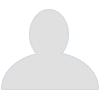 Had Some Time In My Hobby...
by chips and more
Had Some Time In My Hobby...
by chips and more
[May 30, 2025, 01:03 PM]
Members
- Total Members: 47
- Latest: HermanSer
Stats
- Total Posts: 1,386
- Total Topics: 279
- Online today: 7
- Online ever: 91 (Apr 13, 2025, 11:11 PM)
Users Online
- Users: 0
- Guests: 6
- Total: 6
6 Guests, 0 Users (1 Spider)
How to Attach Files to a Post
Started by TerryWerm, Oct 19, 2024, 12:06 PM
Previous topic - Next topic0 Members and 1 Guest are viewing this topic.
User actions